Troubleshooting Citrix Workspace
If you are unable to launch an application via Citrix Workspace, please follow the troubleshooting steps listed below.
Connectivity
Prior to launching an application via Citrix Workspace from a laptop, ensure that your device’s network connection meets one of the following requirements:
- While working remotely, you have established a connection to the Rutgers Access VPN
- While working within a Rutgers facility, you have established a connection to the RUHealthSciences wireless network
Refresh Citrix Applications
Refreshing the list of applications available in Citrix Workspace may be necessary if:
- Citrix Workspace was launched prior to verifying that your device is properly connected to VPN or RUHealthSciences
- A new application was recently made available to you
The applications list is automatically refreshed upon launching Citrix Workspace for the first time, and at random intervals no longer than 90 minutes after launching.
To manually refresh your list of applications, launch Citrix Workspace and open the primary menu (located to the left of the search box), then select Refresh Apps > All Accounts.
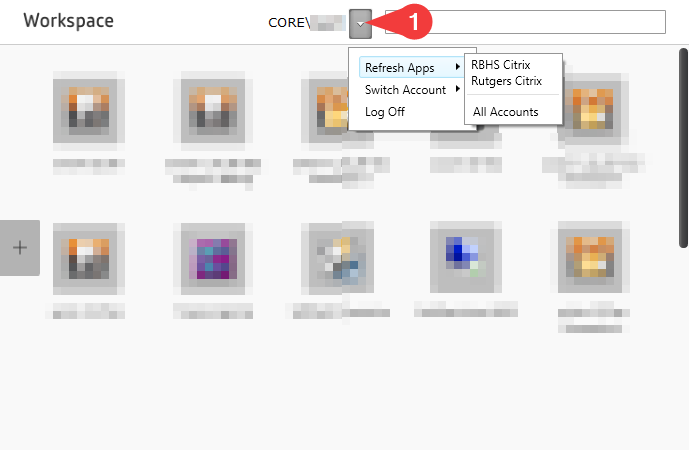
Switch Accounts
RSDM users have access to applications from two separate Citrix environments, RBHS Citrix and Rutgers Citrix. Citrix Workspace should always be configured to show applications from both environments. To verify, launch Citrix Workspace and open the primary menu, then select Switch Account > All Accounts.
Reset Citrix Workspace
It may occasionally be necessary to reset Citrix Workspace. Upon doing so, the application will be reset to the original configuration as set by RSDM IT. To so so, right click on the Citrix Workspace icon located in your Windows taskbar notification area and select Advanced Preferences.
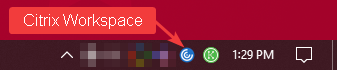
From the Advanced Preferences window, select Reset Citrix Workspace, then select Yes, reset Citrix Workspace.
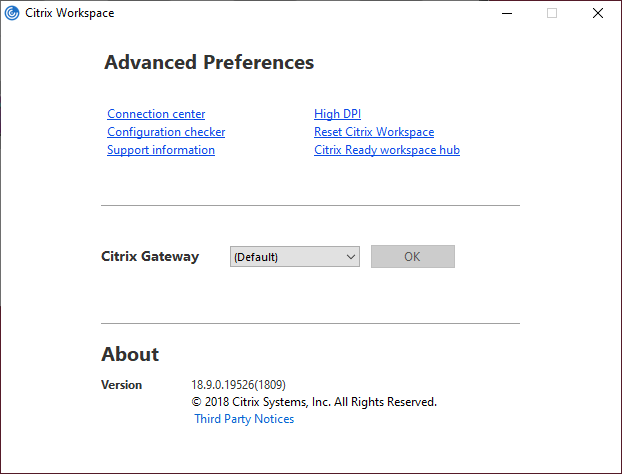
Getting additional assistance
If you have followed the above steps and are still experiencing issues, please contact RSDM IT.