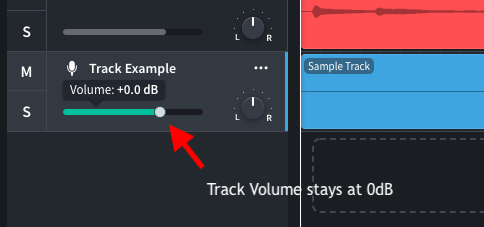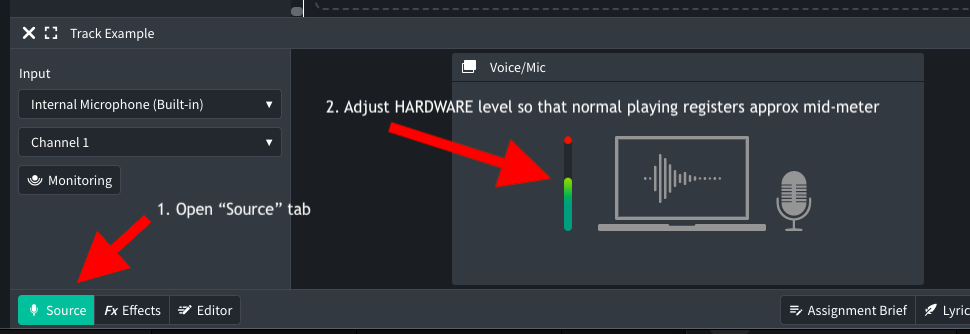Recording Tips
Proper Gain Settings in BandLab
As discussed in JazzTech Camp, setting proper gain levels in digital audio recordings to prevent clipping is critical. Once clipping and distortion enters a signal and is permanently recorded onto a track, there is no way to remove it or “fix it in the mix”.
“Clipping” happens when the gain staging of a signal is set too high and its waveform peaks are digitally truncated, which results in distortion. This will happen with any signal that rises above 0dB.
While an extensive topic, proper gain settings in BandLab can be achieved in two basic steps:
1. Set your Track gain to 0dB, and keep it at that level:
2. With the track highlighted, open the “Source” tab at the lower left of the BandLab screen. While viewing the BandLab Source Meter, adjust your HARDWARE gain level knob so that normal-volume playing registers approximately mid-meter. Your hardware gain control could be such things as the physical volume control knob of your USB mic, or the volume control knob on your audio interface, or similar physical gain control:
The point here is that your BandLab level controls remain set at 0dB, and you’re using your hardware level control knob to optimize your signal from there. Test that “normal” playing registers approximately mid-meter, and that louder playing doesn’t peak into the upper red portion of the BandLab meter. If it does, continue to adjust your hardware level knob (not the BandLab level controls) to make corrections.
These two steps should provide for an optimal recording level that contains needed headroom for peak signals free of clipping or distortion.
Also refer to the JazzTech Camp Module 3 tutorial starting @7:00 for a more detailed review of Gain Staging procedures.
Trouble Using BandLab?
A common issue that’s often reported is latency. That is, when you’re recording or listening back to your recorded tracks, it doesn’t sound in sync with the reference tracks, for instance.
Understand that BandLab is not actual installed onto your system, a new version is loaded into your web browser every time you use it. It’s therefore important to make sure that your web browser program has all the resources it needs to run BandLab correctly.
Before declaring, “It doesn’t work!”, or, “I can’t use this!”,
have you …
- Rebooted your computer directly before a recording session?
- Closed ALL applications except for your web browser (as in, nothing else is currently running)?
- Closed out all other browser tabs?
- Disabled web browser plug-ins (check under browser preferences)?
- Closed any extraneous background utilities, like WeatherBug, File scanning utilities, App managers, Mail fetchers, etc?
- Tried another browser? If you’re using Chrome, have you tried Firefox or Opera?
- Run the BandLab Latency test? This is very important
- Check that you have at least 100gb of hard drive space available?
- Make sure you’re using a suitable computer (preferably not more than 3-4 years old with at least 8gb RAM installed)?
- Tried BandLab on an alternate computer?
Refer to additional BandLab help documentation, as well.