Printing via PaperCut
Release Print Jobs from Local Computers in Student Lounge
Print jobs can be released from the local computers located in the the student lounge. The computers are labeled as SDMDSTLB722D02 and SDMDSTLB722DO3. These printers are located on the far left of the computers located next to the printer. After logging into the local computer, select the RICOH printer NJDDSTLB722PO1 on UMDPPCUTPRINT to print. Touch your swipe card to the card reader attached to the printer or enter your NetID and password on the touch screen. Select OK, to release print jobs. Log out of PaperCut on the printer.
Release Print Jobs from Web Print
Users can print to the student lounge printer from another device by logging into RBHS Rutgers Web Print If on campus, users must be connected to the RuHealthSciences network to access Web Print. If not on campus, users must be connected to the VPN.
Access WebPrint site at https://webprint.rbhs.rutgers.edu:9192/app. Enter Rutgers NetID and password on the login screen.
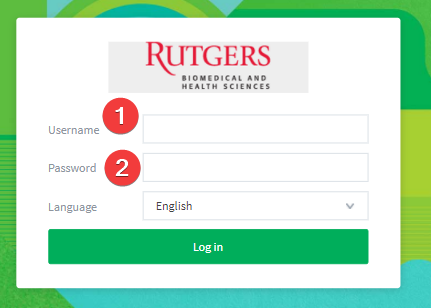
Select Web Print > Submit a Job.
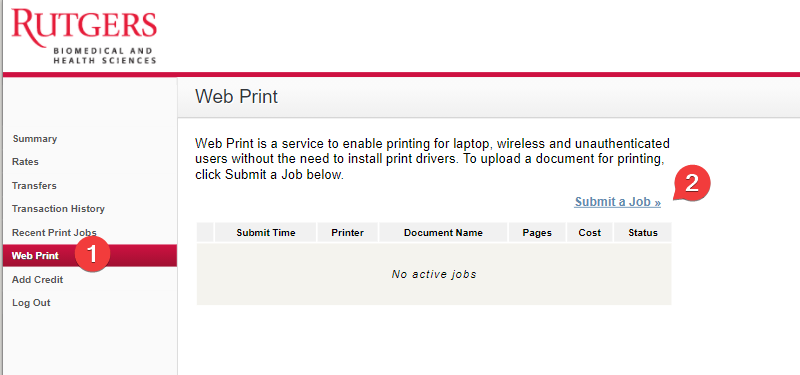
Select the RSDM printer name umdppcutprint/SDMDSTLB722P01. Click on Print Options and Account Selection.
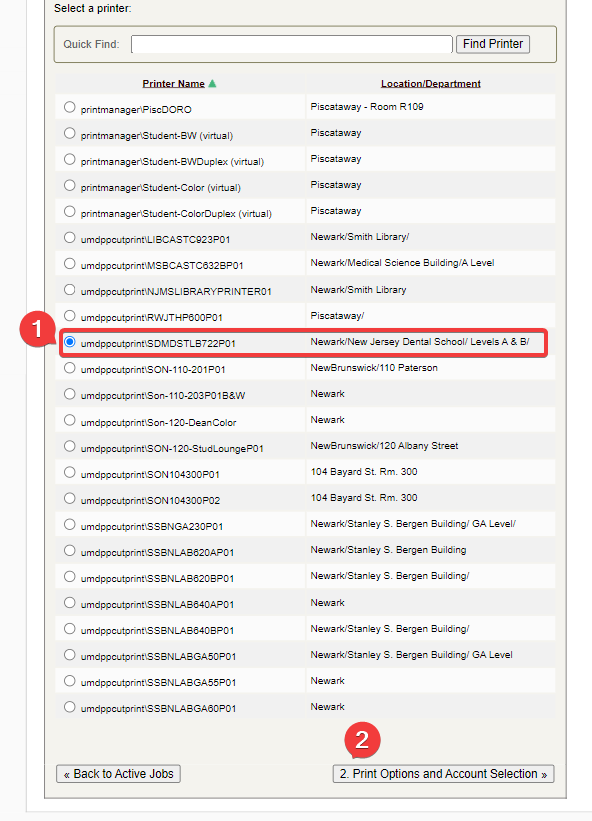
Enter the number of copies needed in the text box. Click on Upload Documents.

Upload document from computer or drag and drop file to drag files her box. Click on Upload and Complete.
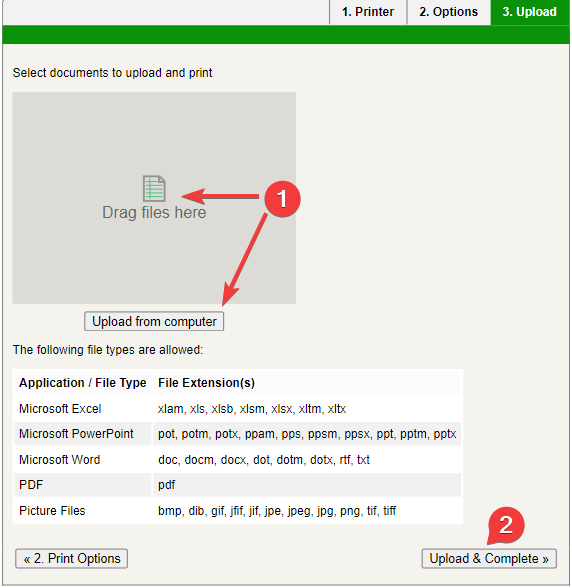
Uploaded documents available for print will appear in the Web Print queue.

Fig 6
To release the print job, touch your swipe card to the card reader attached to the printer or enter your NetID and password on the touch screen. Select OK, to release print jobs. Log out of PaperCut on the printer.