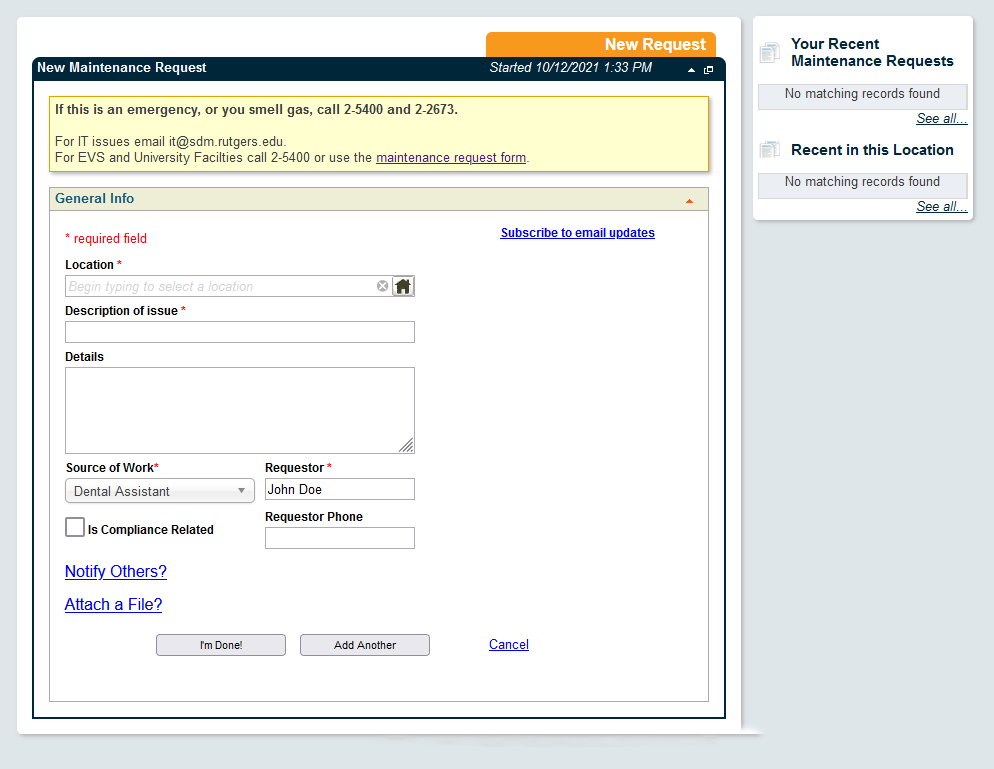Adding a Work Request
- Log in to TheWorxHub using your Rutgers NetID and password. Upon successfully logging in, you will be presented with the Request submission form.
- Enter the location in which your issue occurring by typing in the room or operatory number in the Location field. Alternatively, click the House icon located toward the right of the Location field to view a list of all available locations.
- To report an issue that is affecting an entire clinical bay, enter the first operatory in that bay as the location.
- Locations in TheWorxHub are configured in a hierarchy, and any location within that hierarchy can be selected as the request location. The hierarchy follows a Building > Floor > Department > Room / Operatory Number structure.
- Enter a short description of the issue in the Description of issue field.
- Enter any additional details in the Details field.
- Select an appropriate source of work by selecting an option in the Source of Work drop down menu. This field defaults to Dental Assistant.
- The Requestor field will be pre-populated with your name. If you would prefer the responding Dental Mechanic to contact another individual if any additional information is needed, enter their name in the Requestor field.
- Provide a phone number at which the Requestor can be contacted in the Requestor Phone field.
- Complete the request submission process by selecting I’m Done! or Add Another to submit and be presented with another blank form.