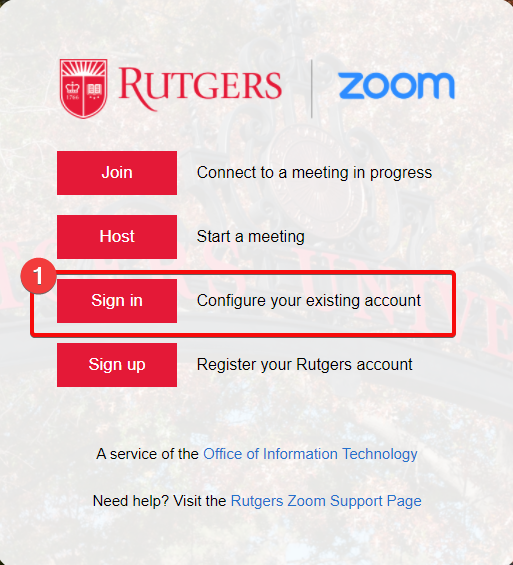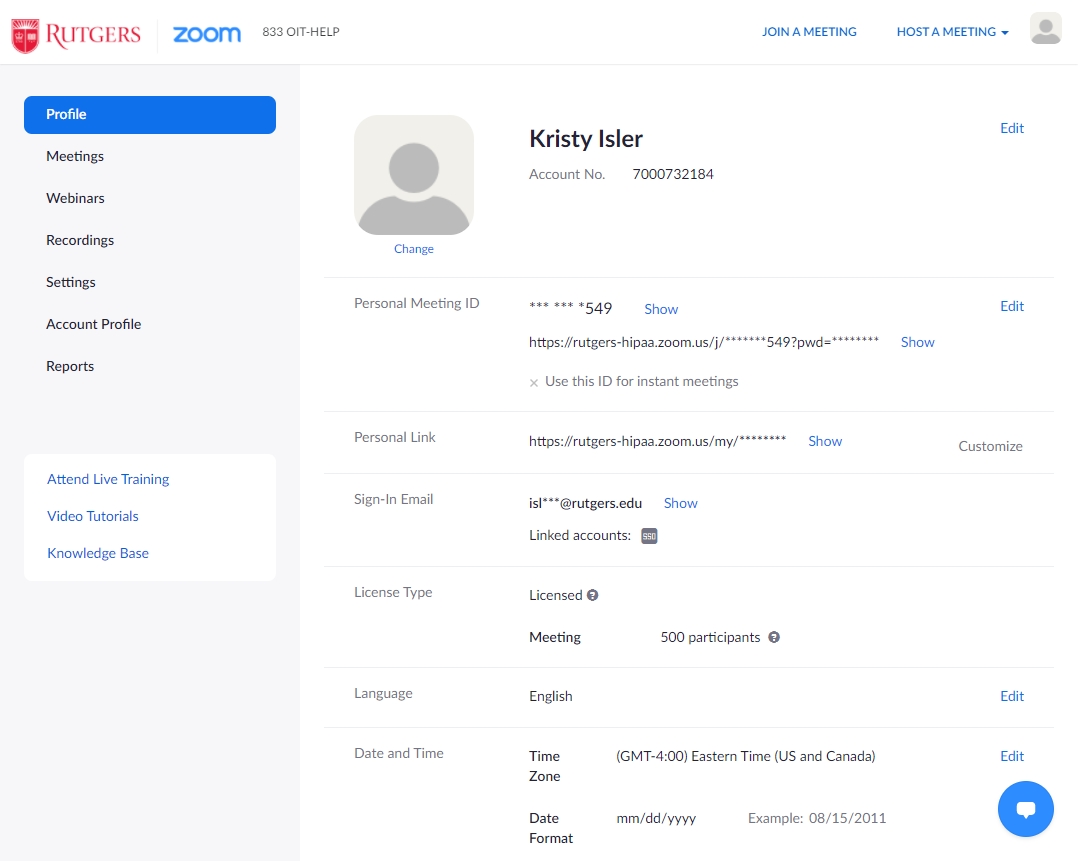Logging into Zoom
Zoom can be accessed from the Rutgers Zoom homepage or the Zoom client application. The Rutgers Zoom homepage enables you to configure your account, schedule and start meetings, access meeting recordings and more. The Zoom app enables you to configure settings Zoom meetings, schedule and start meetings, and join meetings.
Logging in from Zoom app
Open the Zoom client application on your device, and click “Sign in”. (Fig 1)
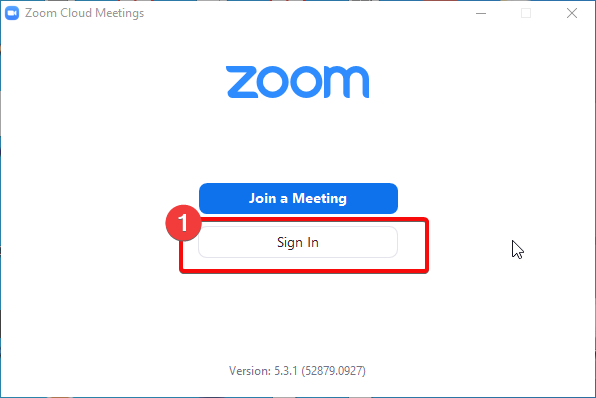
Click “Sign in with SSO”. (Fig 2)
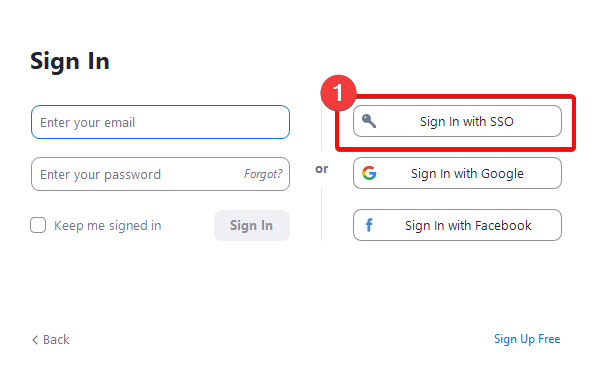
Enter “Rutgers” (Fig 3 #1) and click Continue. (Fig 3 #2)
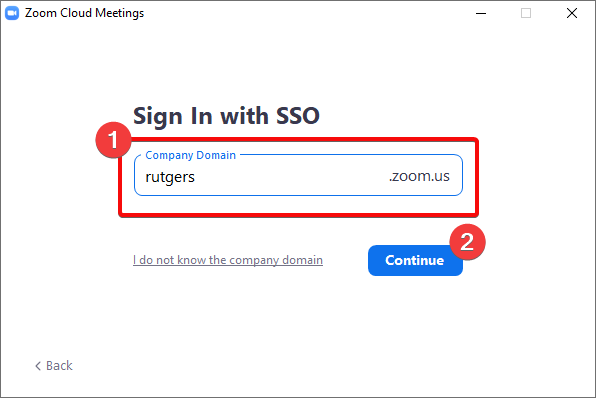
Click “Open Zoom Meetings” on the dialog shown by your browser. (Fig 4)
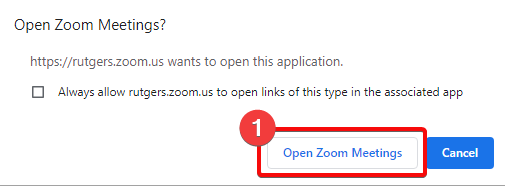
After authenticating with your NetID and password you will be presented with the Zoom app home screen. (Fig 5)
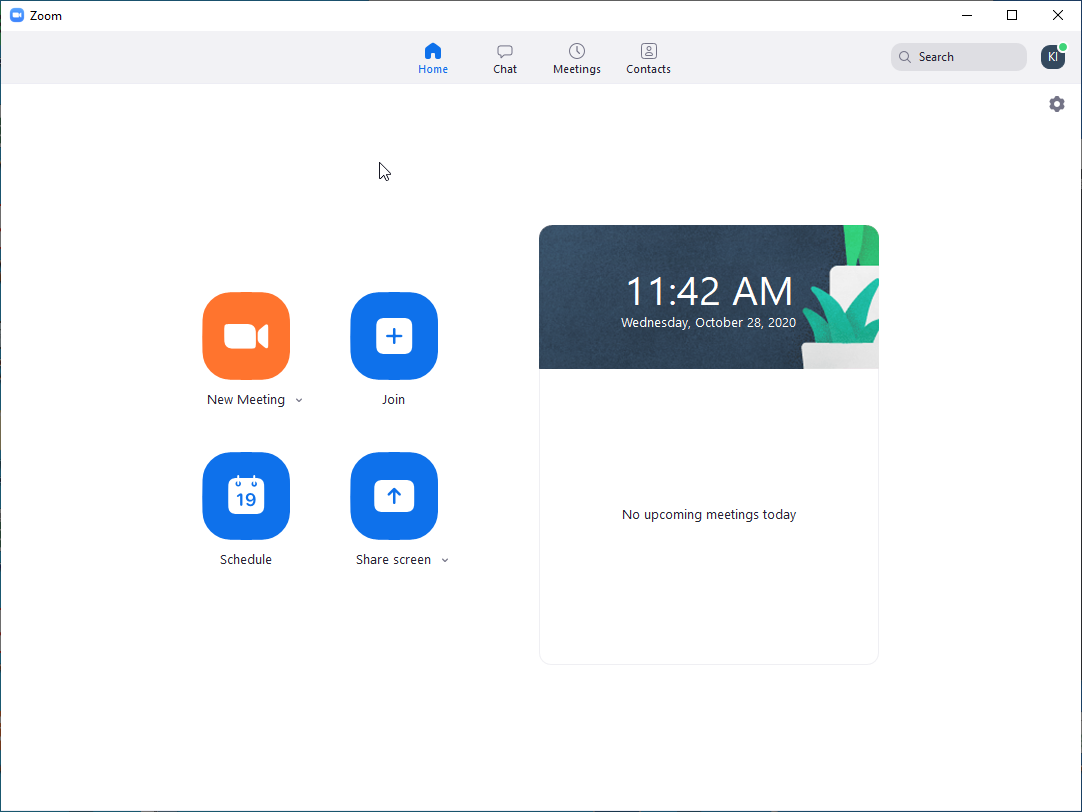
Logging in from Rutgers Zoom
Once your account’s Zoom service has been activated, navigate to https://rutgers.zoom.us/ and click “Sign In”. (Fig 6) After authenticating with your NetID and password you will be presented with the Zoom home screen (Fig 7).