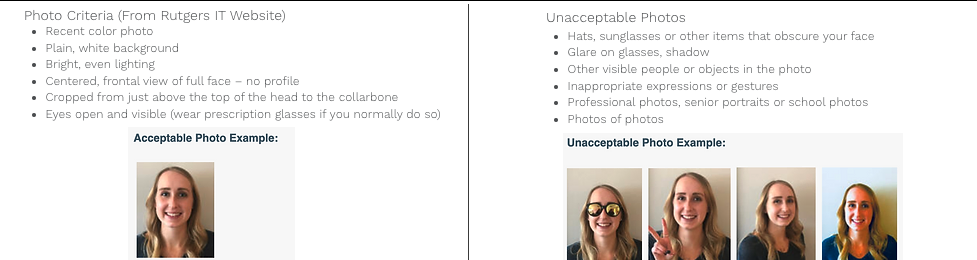Rutgers Account Activation & Photo ID
Make sure you read this entire page carefully. It contains many mandatory items you need to accomplish before Orientation begins July 21.
Activate your Rutgers Account (ASAP)
All RWJMS students need create an account with Rutgers University, even if you were previously an RU student from a different program. Each student has two key identifiers: a NetID and a Student ID #. You will need these to apply for financial aid and access resources like the my.rutgers.edu portal, email and Physicianship Summer Assignment.
STUDENT ID NUMBER/ “A” NUMBER:
Every student was given an identification number (“A” number), which will be your primary identifier at the University. You should have received this “A” number from Admissions. Alternatively, you can find your “A” number on the Rutgers Portal (this requires an activated NetID to log in).
-
Note: If you do not have your “A” number, please contact RWJMS Admissions at rwjapadm@rwjms.rutgers.edu. Do not contact the Registrar.
NETID ACTIVATION:
Please activate your computer accounts using the instructions below:
- Go to the secure site at ‘netid.rutgers.edu’ https://netid.rutgers.edu/index.htm and select ‘NetID Activation’.
- This page will prompt you to give:
- Full name
- the last four digits of your “A” number (e.x. A########). Do not use your Social Security Number.
- Date of birth
- This page will prompt you to give:
- On the next screen, create a password and enter it again to confirm it and click CONTINUE.
- Select and answer three security questions and click CONTINUE.
- Pick a Rutgers email address (e.g., firstname.lastname@rutgers.edu). Your actual address will depend on which school you are enrolled in. Click USE THIS ADDRESS. This is not your username; it is only an email address.
- Finally, you will receive your NetID (also known as your ‘username’). Record and remember this – you will use it to log on to the various services.
What if I am having a problem accessing my NetID?
Please contact RWJMS Admissions at rwjapadm@rwjms.rutgers.edu. Do not contact the Registrar. Sometimes there are technical issues that require some patience and extra steps, it is ok! You will still be able to complete your Summer Assignments and try your best to complete the other requirements to the best of your ability while waiting for a solution.
DUO MOBILE ACTIVATION
You will be prompted to create a Duo Mobile account to set up a Two-Step Log in when you use your NetID. Instructions to Step up Duo Two-Step Verification can be found here.
RWJMS OUTLOOK EMAIL ACCESS
Once you activated your NetID, you will also receive access to an Outlook Email account (NetID@rwjms.rutgers.edu) which will be the primary point of contact during your time at medical school.
How to access the Outlook Email on a web browser (i.e. Google Chrome, Safari)
- Go to https://outlook.live.com/owa/ and click “Sign In”
- Type in your email using the format: NetID@rwjms.rutgers.edu
- You will prompted to sign in using your NetID and Password via the Rutgers Log In platform. Verify with Duo Mobile Two-Factor Security.
- Email homepage should be displayed. Return to Outlook to check emails as needed!
NOTE: This email will not be used to contact you BEFORE Orientation, so please continue to check the email you provided to Admissions for updates. You will receive more guidance about how to set up the Outlook App on your iPad and mobile devices during Orientation, since it requires more security steps. Do not attempt to open email via the Outlook App for now, please only use the web browser.
Student ID Photo Card (June 22nd, 2025)
After activating your NetID and Rutgers email address, you need to upload a RWJMS photo ID card in two locations. This is due by June 22nd to ensure you will receive your ID card during orientation week.
- Take a photo following the Rutgers Photo Criteria
- DO NOT UPLOAD PHOTO ID UNTIL YOUR NETID IS OBTAINED
- IMPORTANT: All photos must be named in the following way: LastName_FirstName_NetID (must be .jpeg or .png. file) Ex: Doe_John_abc123.jpeg
- Upload your Photo ID to Rutgers IT Website
- Upload your Photo ID to RWJMS OneDrive (Note: Folder may be mislabelled as 2028 but it is the correct folder for 2029)
You will receive an email from Rutgers IT once your photo is approved. Please refer to the Photo Criteria (copied below) if you have any questions about an appropriate photo to use.