Downloading an Exam
- Select an exam on the left-hand side of the screen and click the “Download Exam” button (Fig 1).

Fig 1 - Once an exam has been downloaded, the icon located to the left of the exam title will turn from a blue download icon to a black check mark icon. Additionally, exam details and settings configured for a given exam will be displayed on the right-hand side of the screen (Fig 2).
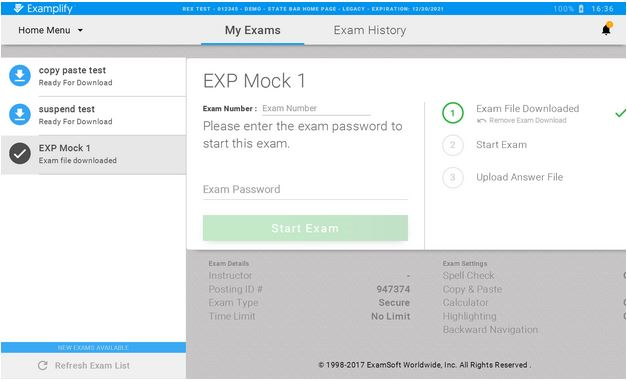
Fig 2 - At this point, no further action is needed until the exam is scheduled to begin and you can safely close out of Examplify.