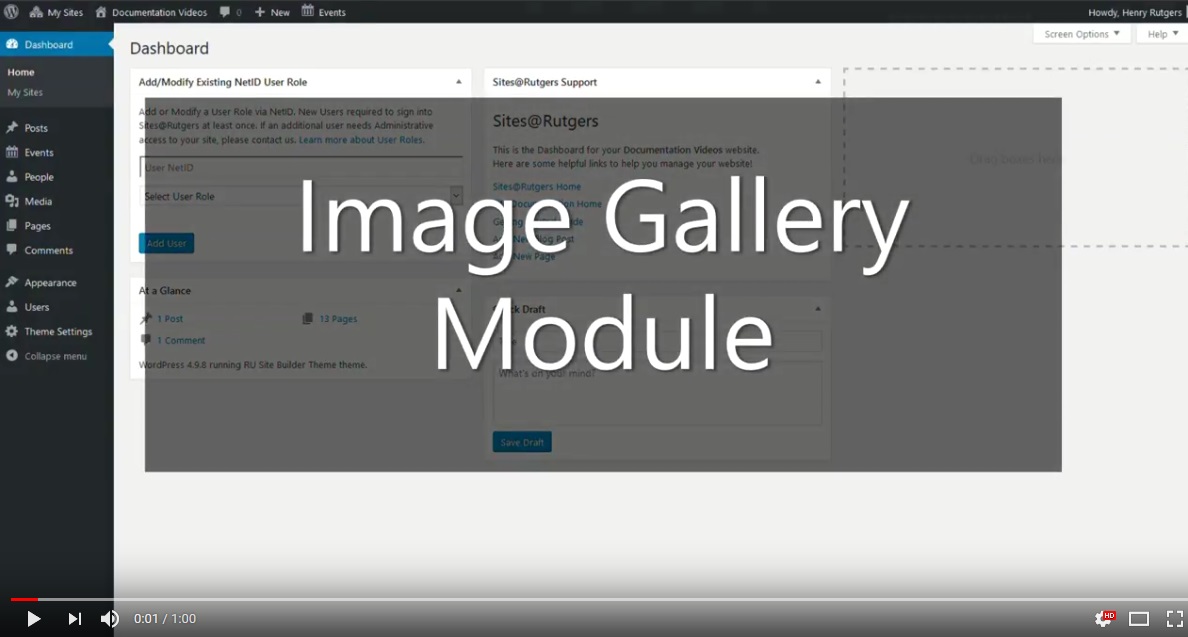Image Gallery
The Image Gallery module is a layout tool used to display multiple images at once.
Appearance on Site
On the site this module will appear as a title followed by a row of images.
If a user clicks on an image, it will expand to fill the screen with navigational arrows at the sides.
Content Builder Control
You can insert a title for your image gallery by using the Gallery Section Title field.
Next, add images from your site’s Media Library using the Add To Gallery button. Changing the order of your images is as simple as clicking and dragging them into your desired order.

If you click on any image in the gallery, a side menu will pop out, giving you the option to add a title, caption, alt text, and description.

The Title (separate from the gallery section title) is text that appears when your mouse hovers over an image.
The Caption is text that appears at the bottom of the screen if a user clicks an image to make it full screen (AKA gallery mode).
An image’s Alt Text and Description are displayed to users if an image doesn’t load. These two fields will also be read out loud to any users navigating your site using a screen reader.
Alt text is a brief summary of the image, while the image description acts as a longer, more detailed summary.