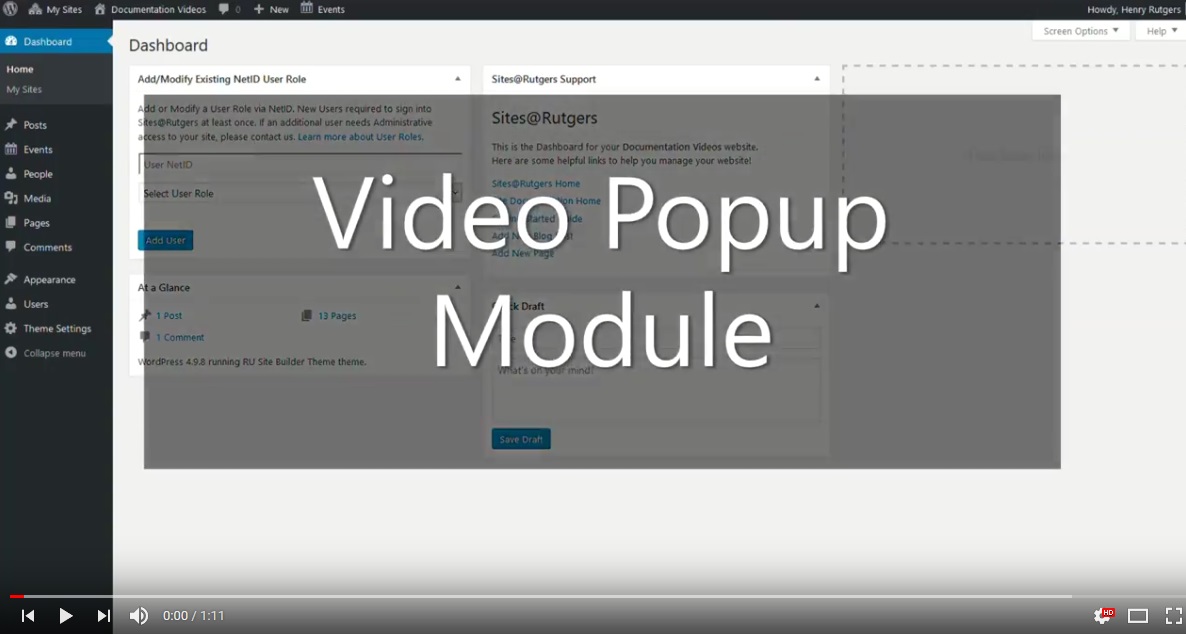Video Popup
The Video Popup Module is a tool used to add externally-hosted videos to pages on your site.
The Video Popup Module currently supports a variety of platforms, including YouTube, Vimeo, DailyMotion, and Facebook video.
Please note that Kaltura video is not compatible with the Video Popup Module at this time.
Video Display Modes
Videos added using this module have two display options: embedded and modal.
An embedded video will retain its size when clicked, while a modal video will pop out to fill the screen when clicked.
An example of an embedded video:
An example of a modal video:
Play VideoContent Builder Control
First, insert the link to the video in the “Video URL” field.
Depending on which platform your video is hosted, this may be as simple as copying over the contents of your URL bar, or you may have to copy a special link using the host platform’s video sharing/embedding options.

Keep in mind that this URL is different from a video embed code. Video embed codes are not supported on Sites@Rutgers, and will not display when added to a page.

Choose from the “Video Display Type” dropdown menu whether you’d like the video to be displayed as embedded or modal. Embedded videos will stay the same size when they are clicked, while modal will expand to full screen.

If you choose a modal display, you will be prompted to select a thumbnail for the video. This image will display on the page in place of your video, and clicking it will cause the video to pop out and start playing.

Thumbnails images will automatically be created for embedded videos.
The “Video Caption” field allows you to write a caption to be displayed in plain text right above the video. Captions can be used to provide a short description of the video.