Users & Roles
You have the ability to add other users to your site and assign a role to them based on the level of access that you would like to provide.
These are the roles that users on a Sites@Rutgers site can hold:
Subscriber
This role only allows the user to view private pages and posts on your site, and provides no access to the site Dashboard.
Author
This role provides the user with the same access as a Subscriber, as well as the ability to add new Posts, Events, and People to the site.
Editor
The Editor role provides the user with the same access as an Author, as well as the ability to edit or delete Pages, Posts, Events, and People.
Site Owner
Available to faculty/staff only
This role provides the user with the same access as an Editor, as well as the ability to manage the site’s appearance and configuration. Site Owners can also manage the users of a site and their roles.
The Site Owner role is typically assigned by the Sites@Rutgers Team to the user that requested the site.
To change ownership of a site, please contact the Sites@Rutgers Team.
Co-Site Owner
This role provides the same level of access as a Site Owner, and can serve as an additional person capable of managing a site’s users, appearance, and configuration.
To add or remove a Co-Site Owner to your site, please contact the Sites@Rutgers Team.
Support Agent
This role provides the user with the same access as a Site Owner, except they cannot manage users and their roles.
This role is intended for Site Owners that are getting department-level support.
Adding a New User
Users must first log into Sites@Rutgers before they can be added to a site. Make sure to share with your users the URL that was provided to you for logging into your site.
Once they have logged into the site, you will be able to add them using the User Management module on the home page of your site’s Dashboard.
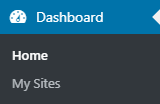
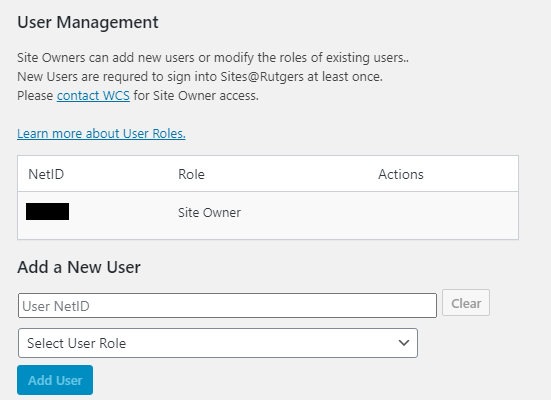
To add a user, simply input their NetID into the “User NetID” field, select the user role you would like to assign them from the dropdown menu, and click “Add User”.
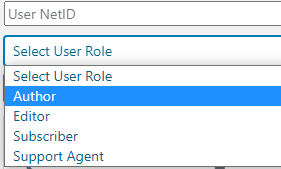
The user’s level of access will then be appropriately updated.
Changing an Existing User’s Role
You can change an existing user’s role through the User Management module as well.
To do this, click the “Edit” button that corresponds with the user’s NetID, select the new user role from the dropdown menu, then click “Save”.
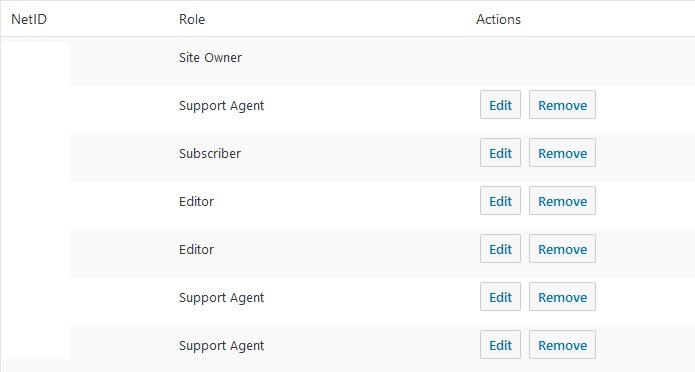
If you receive an error while trying to assign a user the Site Owner or Co-Site Owner role, please contact the Sites@Rutgers Team for assistance in making this change.
Removing an Existing User
If there is a user on your site that you would like to remove entirely, click “Remove” next to their listing in the User Management module, and then click remove a second time.
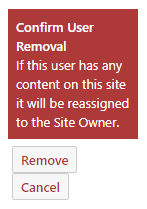
Any content created by that user will then be reassigned to the Site Owner.