Screen Options
The Screen Options tab allows you to configure different parts of your site’s Dashboard, and can be found at the upper right of most of its pages.
When clicked, this tab will expand to show various options that allow you to configure the visual layout of the Dashboard.
These options differ depending on what page you are currently viewing in the Dashboard.

Page Editor Screen Options
The Screen Options for a page editor have to do with how the editor is laid out, and which modules are displayed.
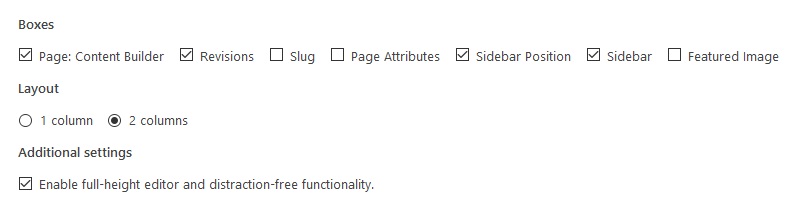
Checking a box in the Boxes section will display the module by that name in the page editor. Likewise, unchecking the box will remove this module from the page editor.
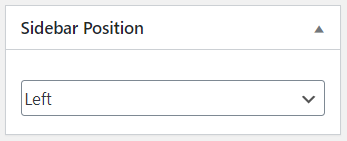
The Layout section allows you to choose between a one or two-column layout for the page editor.
In the one-column layout, modules are displayed below the WYSIWYG editor. In the two-column layout, they are displayed to the right of the WYSIWYG editor.
Checking the box in the Additional Settings section will enable the full-height editor, which expands the WYSIWYG editor to fit larger amounts of content instead of adding a scrollbar.
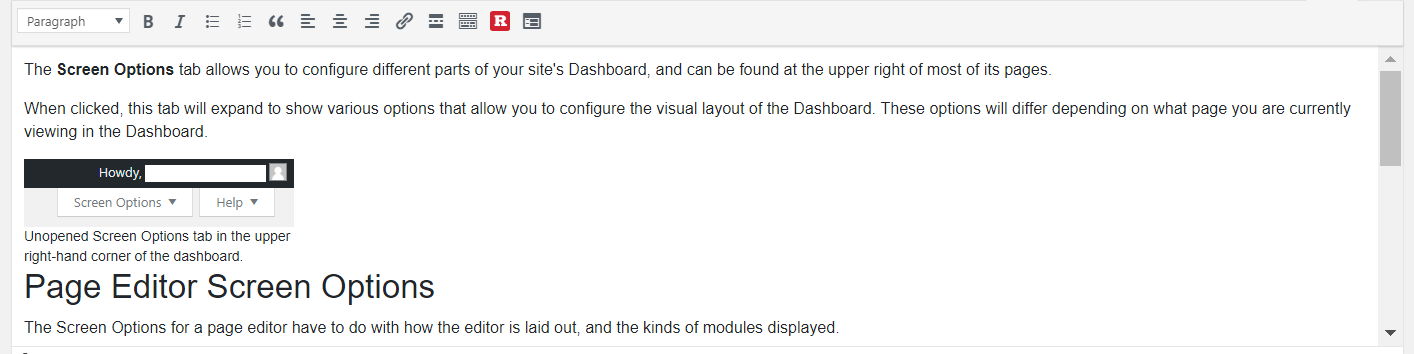
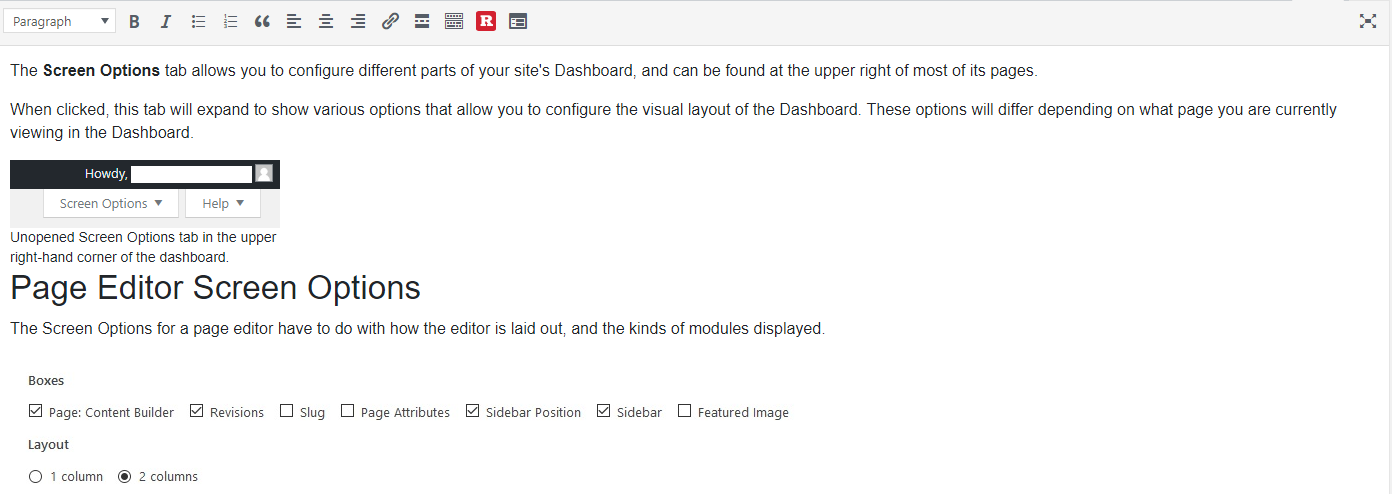
Checking this box will also enable Distraction-free writing mode.
Menu Screen Options
The Screen Options for the Dashboard’s Menus page have to do with the categories of content that can be added to a menu.

Checking a box in the Boxes section will display its category in the Menu module. Likewise, unchecking the box will remove that category.

Any item in this category can then be added to a menu like any other menu item.
