Event Creation Process
Adding a New Event
To add a new event, hover your cursor over the Events menu option in the left-hand navigation menu and, in the fly-out menu, click the Add New link.
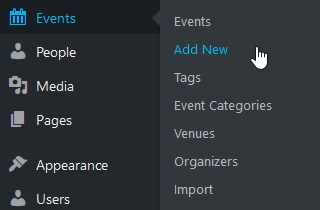
Alternatively, click the Events menu option and select Add New either underneath or at the top of the page.
Editing an Event
You can edit an event by finding it on the All Events view and clicking on Edit. This will take you to the event editor. Learn how to set up an event in more detail.

Deleting an Event
You can delete an event by finding it on the All Events view and clicking on Trash. Alternatively, on the Events Editor view you can delete the event you’re currently editing by clicking Move to Trash. Once either avenue of deleting an event is chosen, the event is sent to the Trash, which you can navigate to from the top left of the All Events view, where the events are sorted. From here you can choose to either permanently delete the event, or to restore it to its former status. This fail-safe prevents any events from being accidentally deleted.